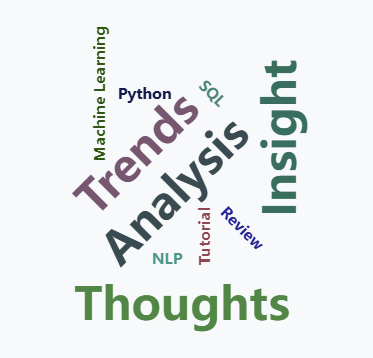In modern web development, providing readers with an engaging way to explore topics is crucial. One effective technique is to display an interactive tag cloud. This visualization helps users discover content based on popular tags at a glance. In this post, we will walk through the process of building a tag cloud in Django using ECharts—a powerful charting library—and its wordCloud plugin. We will discuss data modeling, view logic, and template integration, illustrating how these components come together to form a scalable and interactive tag cloud.
1. Data Modeling
1.1 Tag Model
A well-designed tag model is the foundation of any tag cloud. In our case, the Tag model includes a slug for user-friendly URLs and a helper method to generate an absolute URL for the tag detail page.
class Tag(models.Model):
name = models.CharField(max_length=100, unique=True)
slug = models.SlugField(max_length=100, unique=True, blank=True)
class Meta:
ordering = ['name']
def save(self, *args, **kwargs):
if not self.slug:
self.slug = slugify(self.name)
super().save(*args, **kwargs)
def get_absolute_url(self):
return reverse('tag_detail', args=[self.slug])
def __str__(self):
return self.name
This model ensures each tag has a unique slug, which is essential for SEO and for constructing user-friendly URLs to filter posts by specific tags.
1.2 Blog Model with Tag Association
In a blogging platform, each blog post typically can have multiple tags. Hence, we use a many-to-many relationship:
class Blog(models.Model):
title = models.CharField(max_length=200)
content = RichTextUploadingField()
image = models.ImageField(upload_to='blog_images/', blank=True, null=True)
published_date = models.DateTimeField(auto_now_add=True)
category = models.ForeignKey(
Category, related_name='blogs', on_delete=models.CASCADE, null=True, blank=True
)
tags = models.ManyToManyField(Tag, related_name='blogs', blank=True)
class Meta:
ordering = ['-published_date']
def __str__(self):
return self.title
def get_absolute_url(self):
return reverse('blog_detail', args=[self.id])
The tags field ties each Blog instance to multiple Tag objects, allowing for flexible grouping and filtering. The related_name='blogs' makes backward lookups concise, e.g., tag.blogs.all() returns all blog posts for a given tag.
2. View Logic
2.1 Annotating Tags with Counts
To generate a meaningful tag cloud, we need to know how frequently each tag is used. We can achieve this using Django’s Count aggregate:
from django.db.models import Count
def get_sidebar_data():
# Annotate each tag with the number of associated blogs
tags = Tag.objects.annotate(count=Count('blogs'))
max_count = max([tag.count for tag in tags], default=1)
# Map each tag to a tuple with (tag, count, fontSize)
# The font size is calculated relative to its frequency
sidebar_tags = [
(tag, tag.count, 10 + (14 * tag.count // max_count))
for tag in tags
]
# Fetch top-level categories
categories = Category.objects.filter(parent_category__isnull=True).prefetch_related('subcategories')
return categories, sidebar_tags
Here, tags is a QuerySet of Tag objects, each annotated with a field count that represents the frequency of usage. max_count is derived to create a relative scaling factor for font sizes within the tag cloud. The sidebar_tags list can then be used in the template to render tag names in proportion to their usage.
2.2 Rendering the Blog List
A typical blog listing view could look like this:
def blogs_list(request):
blogs = Blog.objects.all().order_by('-published_date')
paginator = Paginator(blogs, 9)
page_number = request.GET.get('page')
page_obj = paginator.get_page(page_number)
categories, sidebar_tags = get_sidebar_data()
context = {
'page_obj': page_obj,
'sidebar_tags': sidebar_tags,
'categories': categories,
}
return render(request, 'blogs/blogs_list.html', context)
- Paginator: Ensures the blog posts are paginated (9 per page).
- get_sidebar_data(): Retrieves both categories and annotated tags for display in the sidebar or anywhere else they are needed.
3. Template Integration
3.1 Passing Data to JavaScript
Inside our template (e.g., blogs_list.html), we convert Python objects to JSON-like structures for ECharts. We can embed this data in a <script> tag as follows:
<script>
var wordcloudData = [
{% for tag, count, size in sidebar_tags %}
{
name: "{{ tag.name }}",
value: {{ count }},
url: "{{ tag.get_absolute_url }}"
},
{% endfor %}
];
</script>
This array wordcloudData will be consumed by ECharts to display a word cloud. Each entry has:
- name: The visible text in the cloud.
- value: Frequency or weight of the tag.
- url: The link we want users to navigate to upon clicking the tag.
3.2 Setting Up ECharts Word Cloud
To display a tag cloud, we will leverage ECharts with its wordCloud plugin. The main steps are:
- Include the Necessary Scripts
- Prepare the Data (already covered in 3.1 Passing Data to JavaScript)
- Initialize Vue and ECharts
- Configure the Word Cloud
- Handle Window Resizing
- Enable Click Navigation
3.2.1 Including the Necessary Scripts
In your HTML template (e.g., blogs_list.html), you need to load:
- Vue (for reactivity and component-based structure)
- ECharts (the core library)
- echarts-wordcloud (the official word cloud plugin)
<script src="https://unpkg.com/vue@3/dist/vue.global.js"></script>
<script src="https://cdn.jsdelivr.net/npm/echarts@5/dist/echarts.min.js"></script>
<script src="https://cdn.jsdelivr.net/npm/echarts-wordcloud/dist/echarts-wordcloud.js"></script>
Make sure these scripts are loaded after the tag data is defined but before your custom Vue script block that initializes the chart.
3.2.2 Preparing the Data
As explained in Section 3.1, your Django view or context should provide a JavaScript-friendly array of tag objects, each containing a name, value, and url.
This structure is critical for ECharts to render each word and for enabling click navigation later.
3.2.3 Initializing Vue and ECharts
We will place our logic inside a Vue component. Since this is a relatively small piece of functionality, a single-file Vue component is not strictly necessary—you can inline everything in the <script> tag within your template. Below is a detailed example:
<script>
// Destructure Vue's Composition API methods for clarity
const { createApp, onMounted, onUnmounted, ref } = Vue;
// A generic debounce utility to limit how often a function can be called
function debounce(func, delay) {
let timerId;
return function () {
const context = this;
const args = arguments;
clearTimeout(timerId);
timerId = setTimeout(() => {
func.apply(context, args);
}, delay);
};
}
// Create a new Vue application
createApp({
setup() {
// Use a reactive reference to hold the ECharts instance
const chartInstance = ref(null);
// We will store the resize handler here to remove it later
let handleResize = null;
/**
* Lifecycle hook: runs after component is mounted to the DOM.
* 1. Initialize the ECharts instance.
* 2. Configure and render the chart.
* 3. Add resize and click event listeners.
*/
onMounted(() => {
// 1. Initialize the ECharts instance with the DOM element
chartInstance.value = echarts.init(document.getElementById('wordcloud'));
// 2. Update the chart with our configuration
updateChart();
// 3. Debounce the resize event to avoid re-rendering too frequently
handleResize = debounce(() => {
if (chartInstance.value) {
chartInstance.value.resize();
}
}, 4000);
window.addEventListener('resize', handleResize);
// 4. Listen for clicks on the chart; each word can have a unique URL
chartInstance.value.on('click', function(params) {
// If the clicked word has a `url` property, navigate there
if (params.data && params.data.url) {
window.location.href = params.data.url;
}
});
});
/**
* Lifecycle hook: runs when the component is about to be unmounted.
* Remove the resize listener to avoid memory leaks.
*/
onUnmounted(() => {
window.removeEventListener('resize', handleResize);
});
/**
* A helper function to set our chart configuration.
* This encapsulates all the ECharts options for the word cloud.
*/
function updateChart() {
if (!chartInstance.value) return;
// ECharts configuration
const option = {
tooltip: {
show: true,
formatter: function (params) {
// Example: show the word and count in a tooltip
return `${params.data.name} (${params.data.value})`;
}
},
series: [
{
// Word Cloud specific series
type: 'wordCloud',
// The shape of the cloud; 'circle' is common
shape: 'circle',
// Determines whether words can go outside the bounding box
drawOutOfBound: true,
// The maximum number of layout iterations
maxLayoutAttempts: 2000,
// Space between words, adjusting the 'density' of words
gridSize: 15,
// Size range of the words (min and max font size)
sizeRange: [15, 45],
// How the text styles are determined
textStyle: {
fontFamily: 'sans-serif',
fontWeight: 'bold',
// Provide random color for each word
color: function () {
return 'rgb(' + [
Math.round(Math.random() * 160),
Math.round(Math.random() * 160),
Math.round(Math.random() * 160)
].join(',') + ')';
}
},
// Hover effects and emphasis styling
emphasis: {
focus: 'self',
textStyle: {
textShadowBlur: 10,
textShadowColor: '#333'
}
},
// The data array passed from Django template
data: wordcloudData
}
]
};
// Render the chart with the specified option
chartInstance.value.setOption(option);
}
// Return nothing since we only have side effects here
return {};
}
}).mount('#tag-cloud-app');
</script>
Key Points in the Code Above
- chartInstance = echarts.init( document.getElementById( 'wordcloud' ) );
- Initializes an ECharts instance using the DOM element with id='wordcloud'.
- We store this instance in a Vue ref so it can be accessed reactively within our component.
- updateChart()
- Defines all chart-specific configuration, including the dataset, shape, color scheme, tooltip, etc.
- Calls chartInstance.value.setOption(option); to apply the configuration.
- Debouncing Resize
- debounce() is a utility method that enforces a delay before calling chartInstance.value.resize().
- This is crucial for performance, as window resize events can fire many times in quick succession.
- Click Navigation
- chartInstance.value.on('click', function(params) {...})
- ECharts provides an event emitter for chart interactions. Here, if the clicked word has a url, we redirect the user to that page.
- Lifecycle Hooks
- onMounted(): Runs once the component is rendered in the DOM. Perfect for ECharts initialization.
- onUnmounted(): Runs before the component is removed from the DOM, ensuring we clean up listeners to prevent memory leaks.
3.2.4 Handling Word Cloud Configuration Details
Below are additional considerations for tailoring your word cloud:
- sizeRange: [minSize, maxSize]
- Controls the font size range. Tweak these values to ensure your most popular tags stand out without becoming unreasonably large.
- gridSize
- Larger gridSize values increase spacing but may reduce how many words fit. Smaller values decrease spacing, but can cause overlapping or cluttered visuals.
- maxLayoutAttempts
- Controls the maximum number of attempts the algorithm makes to place all words. If your tag set is large, increasing this value can yield better results at the expense of performance.
- color
- Use a random color generator, or define a color palette array if you want a consistent color scheme. For instance, provide a function returning 'blue' for specific conditions.
- emphasis
- Adjust the styles when a word is hovered. Common settings include shadows, bold fonts, or color changes to draw attention to the hovered element.
3.2.5 Container Styling
Make sure your container is appropriately sized and styled to house the word cloud. For example:
<div id="tag-cloud-app" style="width: 100%; height: 500px; border: 1px solid #ccc;">
<div id="wordcloud" style="width: 100%; height: 100%;"></div>
</div>
- Outer Wrapper: Often used for Vue to mount onto.
- Inner Container (#wordcloud): Must have an explicit width and height. ECharts will not render properly if the container’s size is undefined or set to 0.
4. Putting It All Together
- Data Modeling
-
- Define Tag and Blog models with a many-to-many relationship.
- View Logic
-
- Create a helper function to annotate tags with usage counts.
- Pass the annotated tags to the template.
- Template
-
- Convert Python data into a JavaScript-friendly format.
- Initialize an ECharts word cloud with interactive click events for navigation.
- Page Layout
-
- Display the tag cloud alongside blog listings, ensuring a user can easily filter content based on their interests.
5. Best Practices and Considerations
- Caching: When dealing with larger datasets, consider caching the annotated tag data to improve performance.
- Responsiveness: Ensure the word cloud gracefully scales on mobile devices. Using a debounced resize event is a reliable method.
- Accessibility: Complement dynamic visuals with textual descriptions or alternative navigational routes for screen readers.
- Scalability: ECharts can handle large datasets, but a word cloud with thousands of tags may clutter the interface. Implement pagination or limit the display to the most popular tags if necessary.
- SEO: Having clear, SEO-friendly URLs (slug) for tags helps search engines index your site effectively.
6. Conclusion
Building an interactive tag cloud in Django involves creating robust data models, constructing efficient view logic to annotate and transmit data, and leveraging front-end libraries—like ECharts—for engaging data visualizations. By following these steps, you can offer your audience a visually appealing and intuitive way to navigate your content. This approach is both scalable for large datasets and extensible for future feature enhancements such as custom shapes, advanced styling, or integrated analytics.